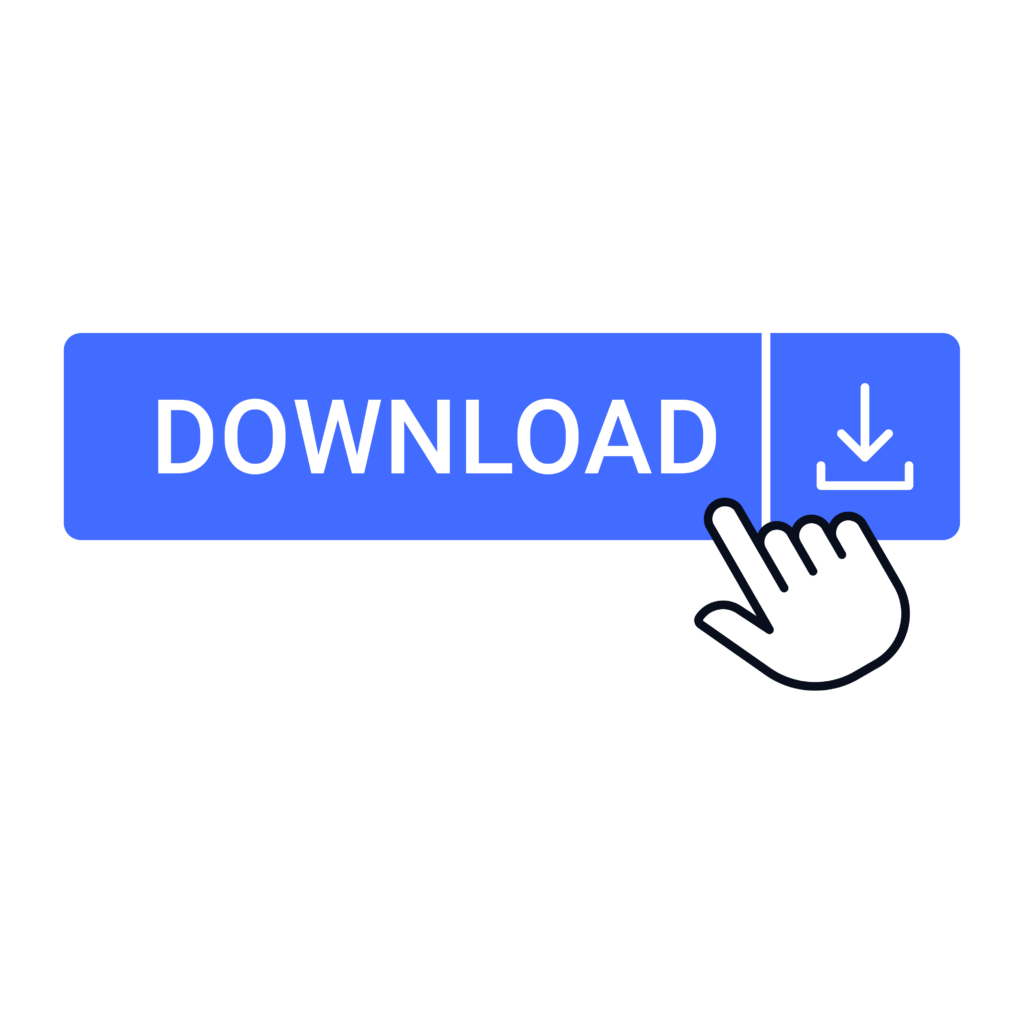How to Check WhatsApp Chat History
WhatsApp is one of the most popular messaging apps worldwide, enabling users to connect through text, voice, video, and multimedia. Whether for personal or professional purposes, having access to your chat history can be crucial.
1. Understanding WhatsApp Chat History
WhatsApp chat history includes all your conversations, attachments, voice notes, and multimedia exchanged over the platform. This data is stored locally on your device or backed up to cloud services like Google Drive or iCloud. Accessing this history can help retrieve lost information or revisit important conversations.
2. Why You May Need to Access Chat History
There are several scenarios where accessing your WhatsApp chat history becomes essential:
- Retrieving Lost Information: Recover important messages, documents, or images.
- Tracking Conversations: Review past discussions for personal or business reasons.
- Evidence in Disputes: Use chat history as evidence in legal or professional matters.
- Personal Reflection: Look back on cherished memories shared with loved ones.

3. How to Check WhatsApp Chat History on Mobile Devices
For Android Users:
- Open WhatsApp: Launch the app from your device.
- Navigate to Chats: Tap on the chat thread you want to view.
- Scroll Through Messages: Swipe up to browse older messages.
- Use Search Function: Tap the search icon, enter keywords, and locate specific messages quickly.
For iOS Users:
- Launch WhatsApp: Open the app on your iPhone.
- Access Chats: Select the chat you want to explore.
- Scroll or Search: Swipe up or use the search bar at the top to find specific messages.
- Quick Scroll: Tap the date bar on the right for faster navigation.
4. Using WhatsApp Web to View Chat History
WhatsApp Web allows you to access your chat history on a desktop:
- Open WhatsApp Web: Visit web.whatsapp.com.
- Scan QR Code: Use your phone to scan the QR code displayed on the website.
- View Chats: Once logged in, your chat history will sync, and you can access it on your browser.
5. Accessing Archived Chats
Archived chats are not deleted but moved to a separate section:
- Go to Archived Chats: Scroll to the bottom of your chat list and tap “Archived Chats.”
- Restore Chat: Select the chat and send a message to move it back to the main chat list.

6. Retrieving Deleted Chats
If you’ve accidentally deleted a chat, here’s how you can recover it:
- Check Backup Settings: Go to Settings > Chats > Chat Backup to see when the last backup was created.
- Reinstall WhatsApp: Uninstall and reinstall the app.
- Restore Chats: During the setup process, opt to restore chats from your cloud backup.
7. Using Backup Options to Restore Chat History
For Android Users:
- Google Drive Backup: Ensure you’ve backed up your chats to Google Drive.
- Restore Process: Reinstall WhatsApp, and during setup, select the option to restore from Google Drive.
For iOS Users:
- iCloud Backup: Go to Settings > Chats > Chat Backup and ensure backups are enabled.
- Restore Process: Reinstall WhatsApp and restore chats from iCloud.
8. Third-Party Tools to Manage Chat History
Several third-party tools can help retrieve and manage WhatsApp chat history. While these tools can be helpful, ensure they are trustworthy to protect your data privacy. Examples include:
- Dr.Fone – WhatsApp Transfer
- iMyFone ChatsBack
- Tenorshare UltData
9. Tips to Maintain Privacy and Security
- Enable Two-Factor Authentication: Protect your account with an additional layer of security.
- Use Encrypted Backups: Ensure your backups are encrypted to prevent unauthorized access.
- Regularly Update the App: Keep WhatsApp updated to benefit from the latest security patches.
10. Common Issues and Troubleshooting
- Chat Not Restoring: Ensure backups are enabled and stored in the correct cloud service.
- Lost Media Files: Check your phone’s storage or WhatsApp-specific folders.
- Syncing Issues: Ensure a stable internet connection and adequate storage.
11. FAQs
Q1: Can I recover chats without a backup?
Yes, third-party tools may help recover chats, but their success depends on various factors.
Q2: How often should I back up my chats?
It’s recommended to enable automatic daily backups for minimal data loss.
Q3: Is it safe to use third-party tools?
Use only trusted tools with positive reviews to ensure data security.
By following this guide, you can effectively access, manage, and restore your WhatsApp chat history. Keep your app updated, back up your data regularly, and stay informed about security measures to maintain privacy.
Meta Description:
Learn how to check WhatsApp chat history on Android, iOS, and WhatsApp Web. Discover methods to retrieve deleted chats, access archived messages, and secure your data with ease.